Now you can cast your tunes from Amazon Music to your Echo speakers!
Amazon's Alexa Cast is a new feature built into the Amazon Music app that lets you cast music to your Echo speakers and control everything from your phone.
While Spotify has allowed you to connect and play music on smart speakers using Spotify Connect, the functionality has been missing from Amazon's music streaming service. For that reason, many Amazon Prime subscribers are also Spotify subscribers despite Amazon Music included in the price of the Prime subscription.
If you're a Prime subscriber with Echo speakers around your house but you've never checked out what Amazon Music has to offer, now is the perfect time to see what Amazon and Alexa Cast has to offer.
Using Alexa cast in the Amazon Music app
If you've used Google's Chromecast before, you'll be happy to know that Alexa Cast works nearly identically — in fact, you'll also see any Chromecast devices show up on Alexa Cast. Here's how to connect your Echo speaker to your Amazon Music app.
- Open the Amazon Music app and log into your account.
- Tap the Alexa Cast icon in the top right corner of the screen.
-
Tap the Echo speaker you wish to connect to.
Now it's just a matter of choosing a playlist or picking music to play. Alternatively, you can Cast to your Echo speaker from the Now Playing screen in the Amazon Music app. You also use the Alexa Cast menu to disconnect from a speaker and connect to another one in your home — even Chromecast-connected devices.
- Tap the Alexa Cast icon. It's located between the Shuffle and Repeat icons.
- Tap disconnect to change to a different speaker.
-
You'll be able to see which speaker you are connected to on the Now Playing screen.
How do you stream your music?
Do you use Amazon's music streaming service? Now that casting functionality is built into the service are you more inclined to check it out? Let us know in the comments!
from Android Central - Android Forums, News, Reviews, Help and Android Wallpapers

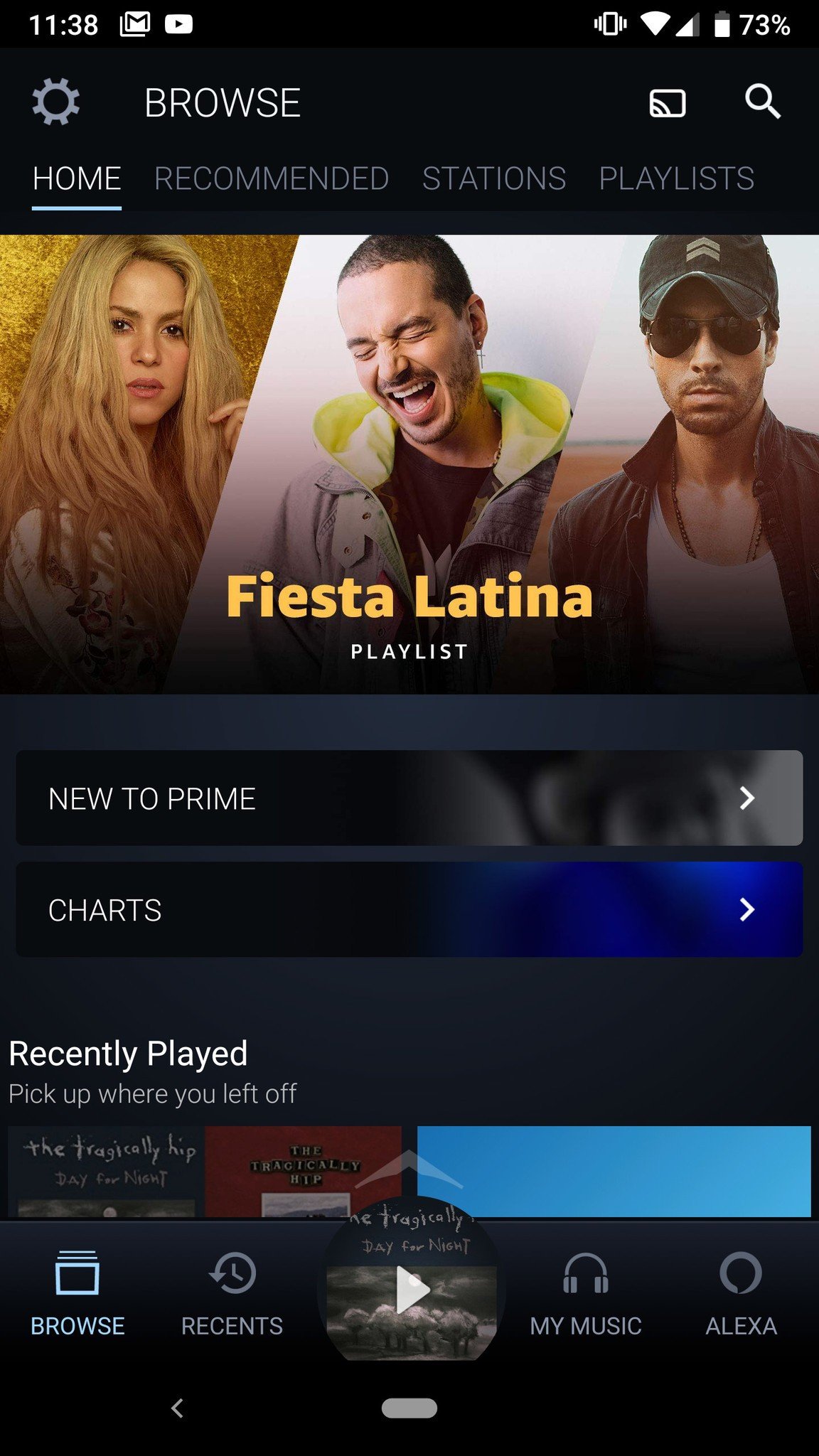
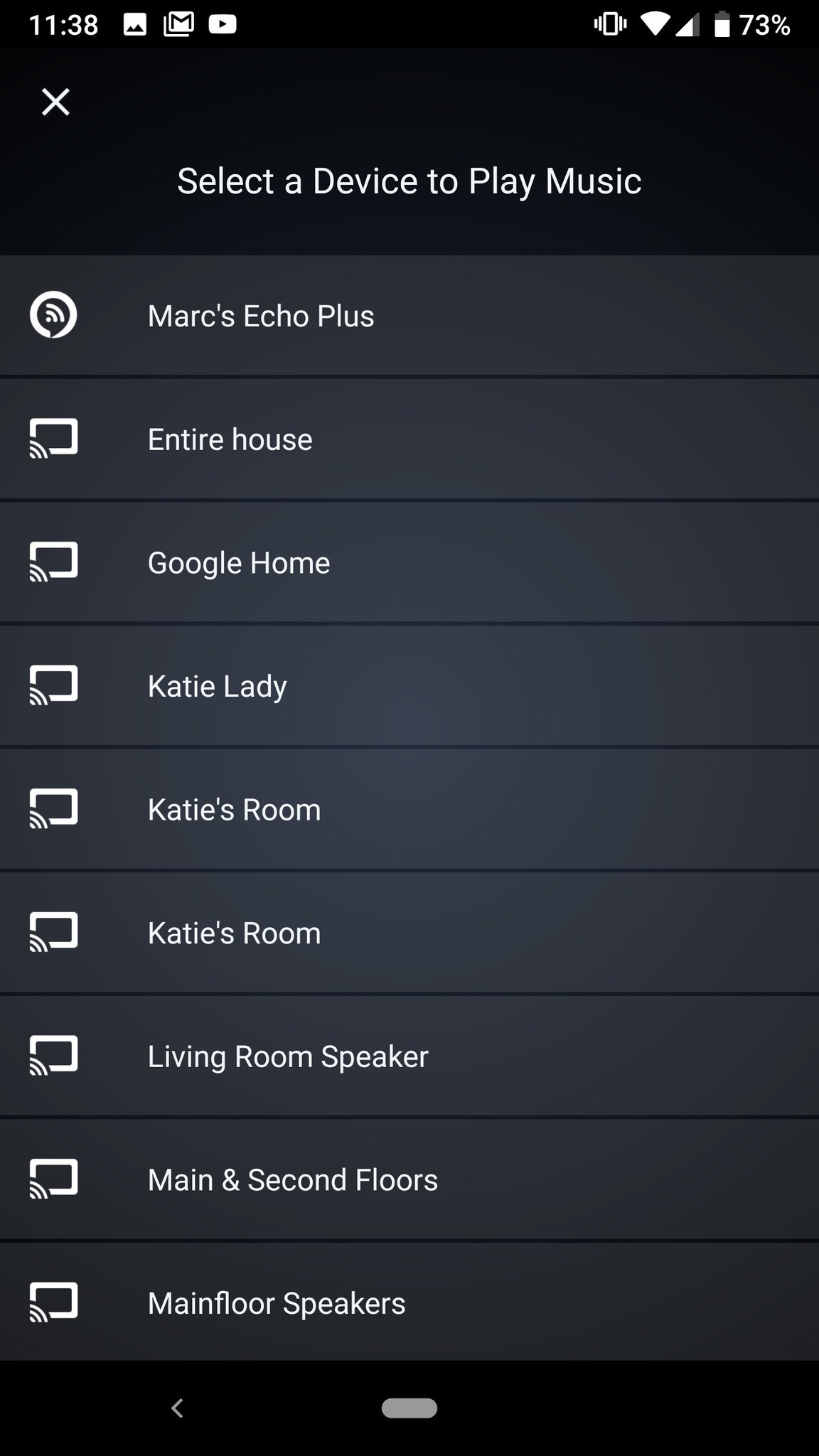
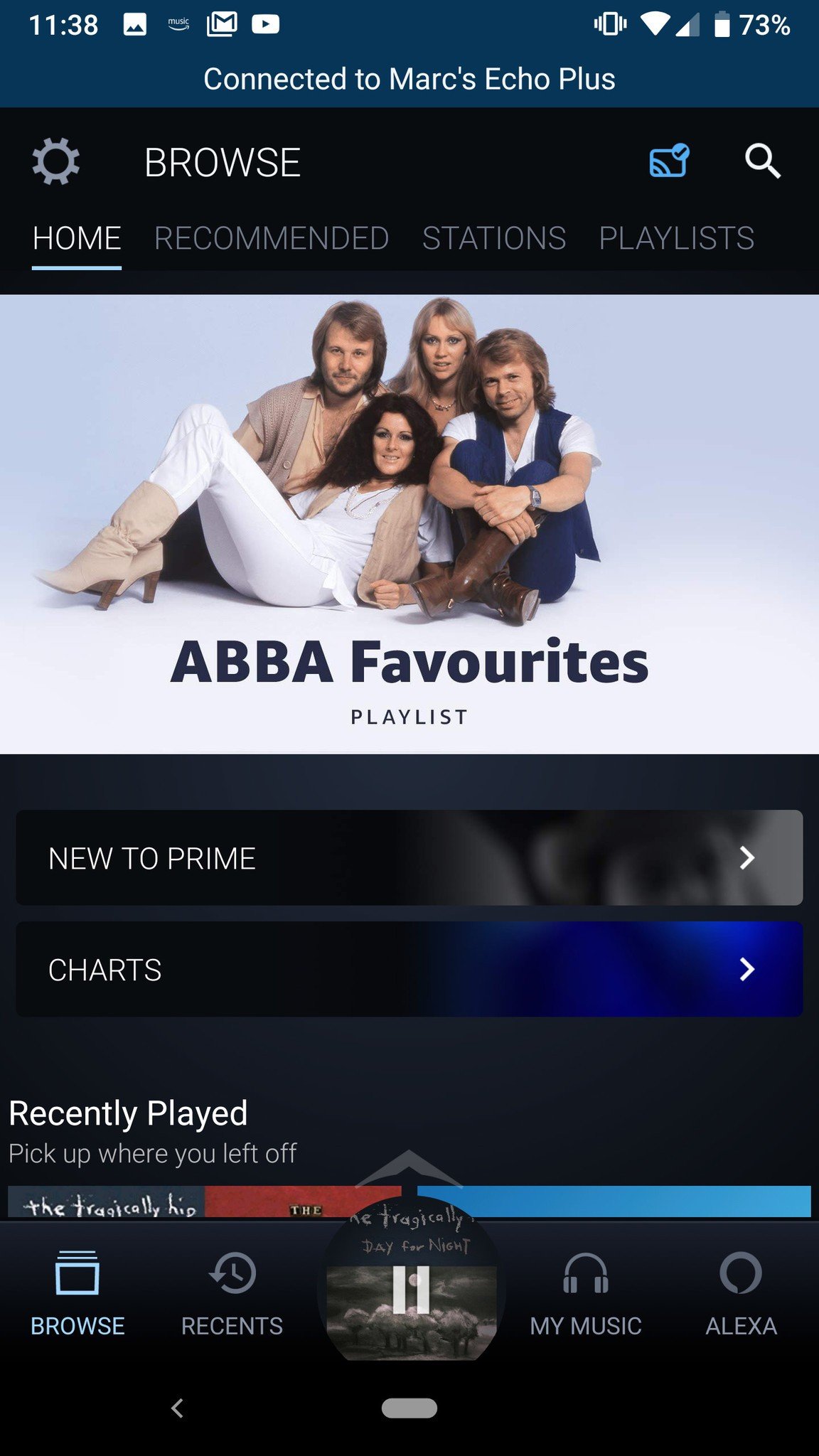
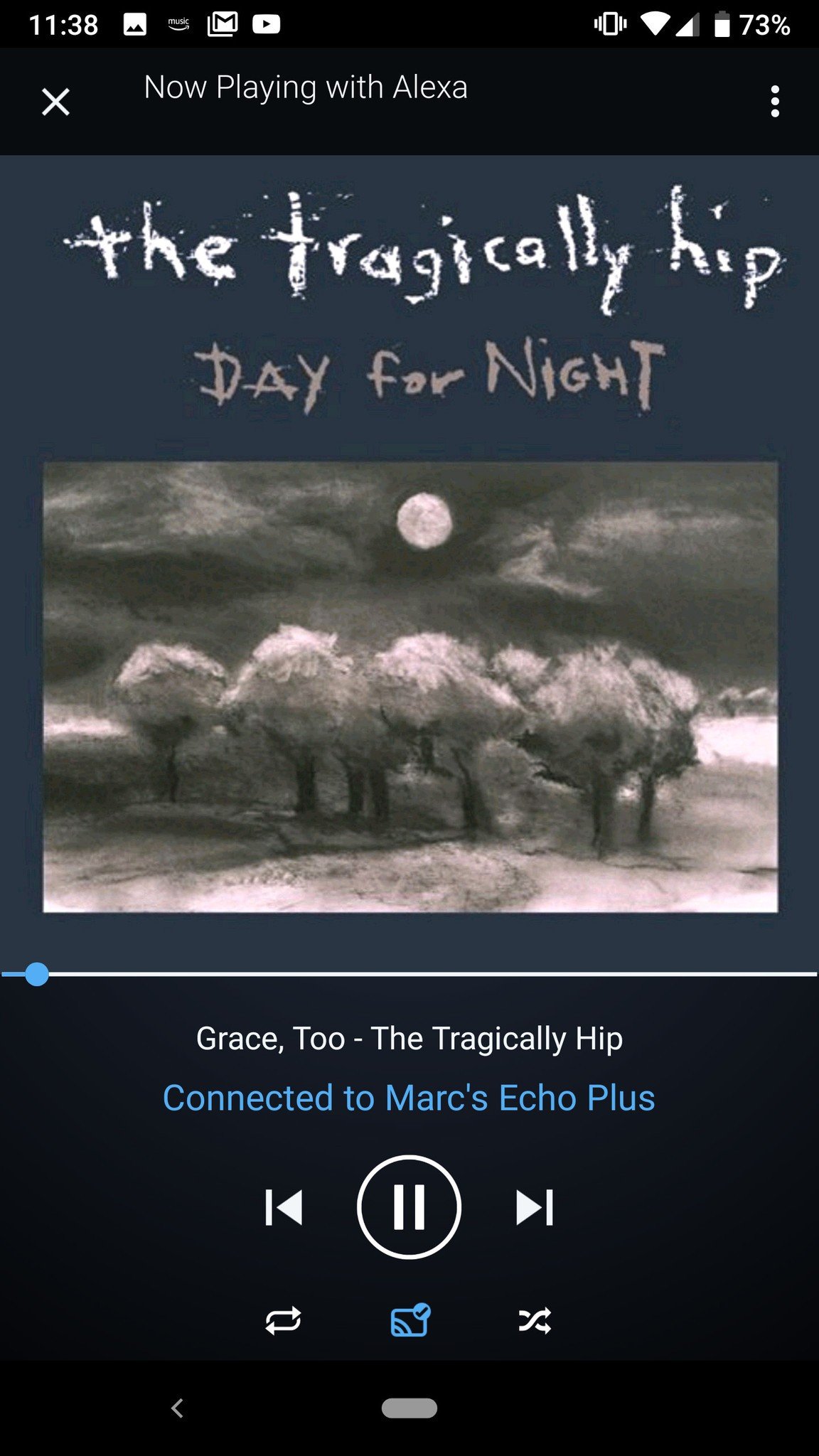
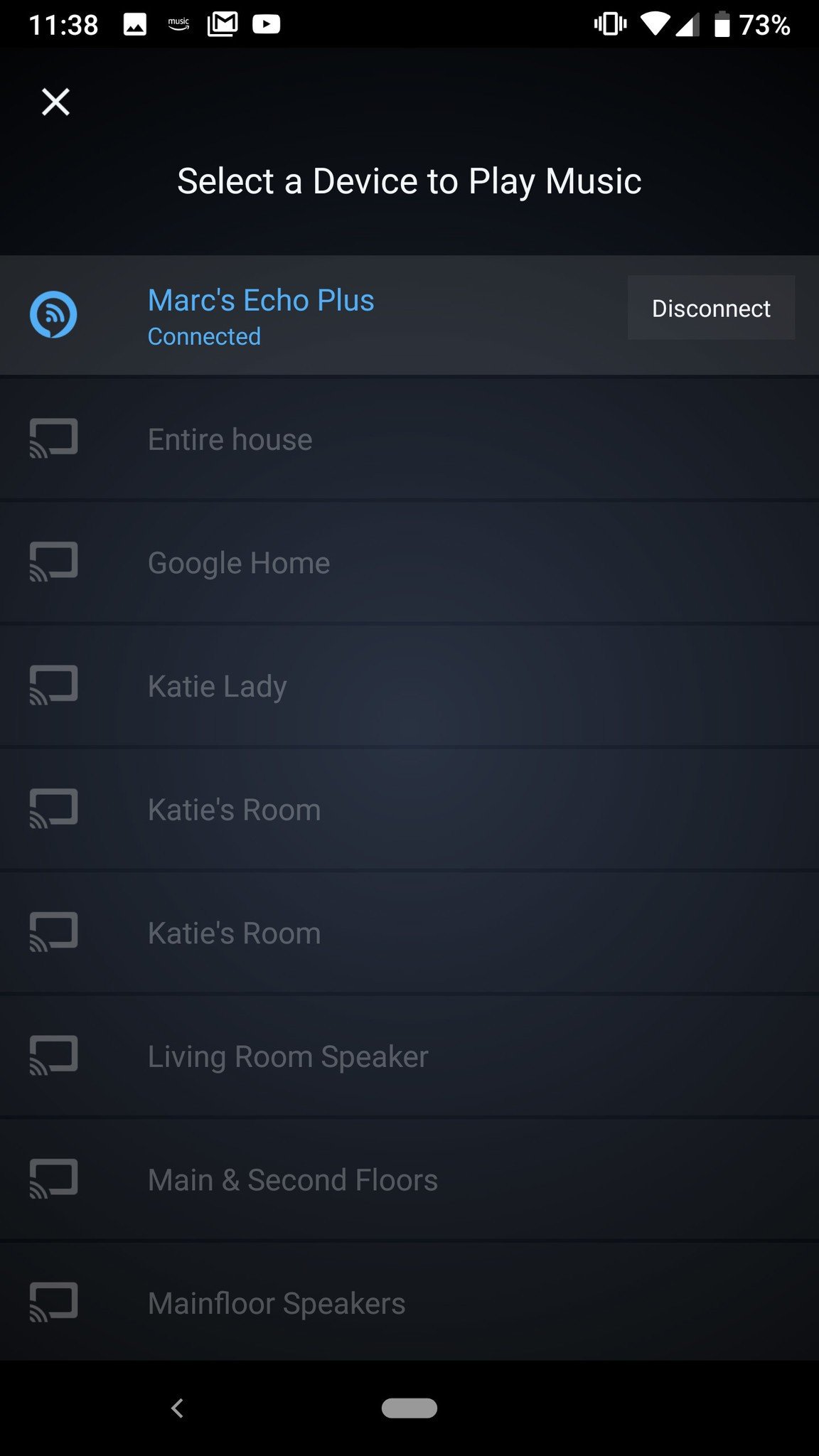


0 comments: