Thanks to the events of 2020 that have continued throughout 2021, video calling is something we're doing a lot more. Whether it be for school, work, or virtual family gatherings, chances are you're more familiar with Zoom and Google Meet than you ever thought possible. In light of this, one of the newest additions to the best Samsung phones is a system-wide feature that can apply background effects to all of your video chat apps — including a blur effect, colors, and pictures. Eager to learn how to use it? Let's go!
How to use video call effects on your Samsung Galaxy phone
- Open the Settings app on your Samsung phone.
- Scroll down.
-
Tap Advanced features.
- Scroll down to the bottom of the page.
- Tap Video call effects.
- Make sure effects on toggled on.
-
Select the background effect you want to use.
With those steps out of the way, you can now use video call effects when you hop into your next video chat. As of right now, the feature works for Google Duo, Zoom, Microsoft Teams, and Cisco Webex.
Once you open any of the above apps, you'll see a floating icon near the top-right of your screen — just tap that and you can enable any of the available effects! You can also tap the Settings option and head back to the video call effects settings page mentioned above.
It's also worth mentioning that the video call effects feature was first introduced on the Galaxy S21 and is currently only available on Samsung phones running One UI 3.1.
Our top equipment picks
Affordable flagship
Samsung Galaxy S21
From $800 at Samsung From $800 at Amazon From $800 at Best Buy
Top-tier specs at a great price
If you aren't ready to throw down $1000+ on your next smartphone, the Galaxy S21 is a fantastic option to put on your radar. It has a Snapdragon 888 processor, 120Hz display, great cameras, and more — all for just $800.
from Android Central - Android Forums, News, Reviews, Help and Android Wallpapers

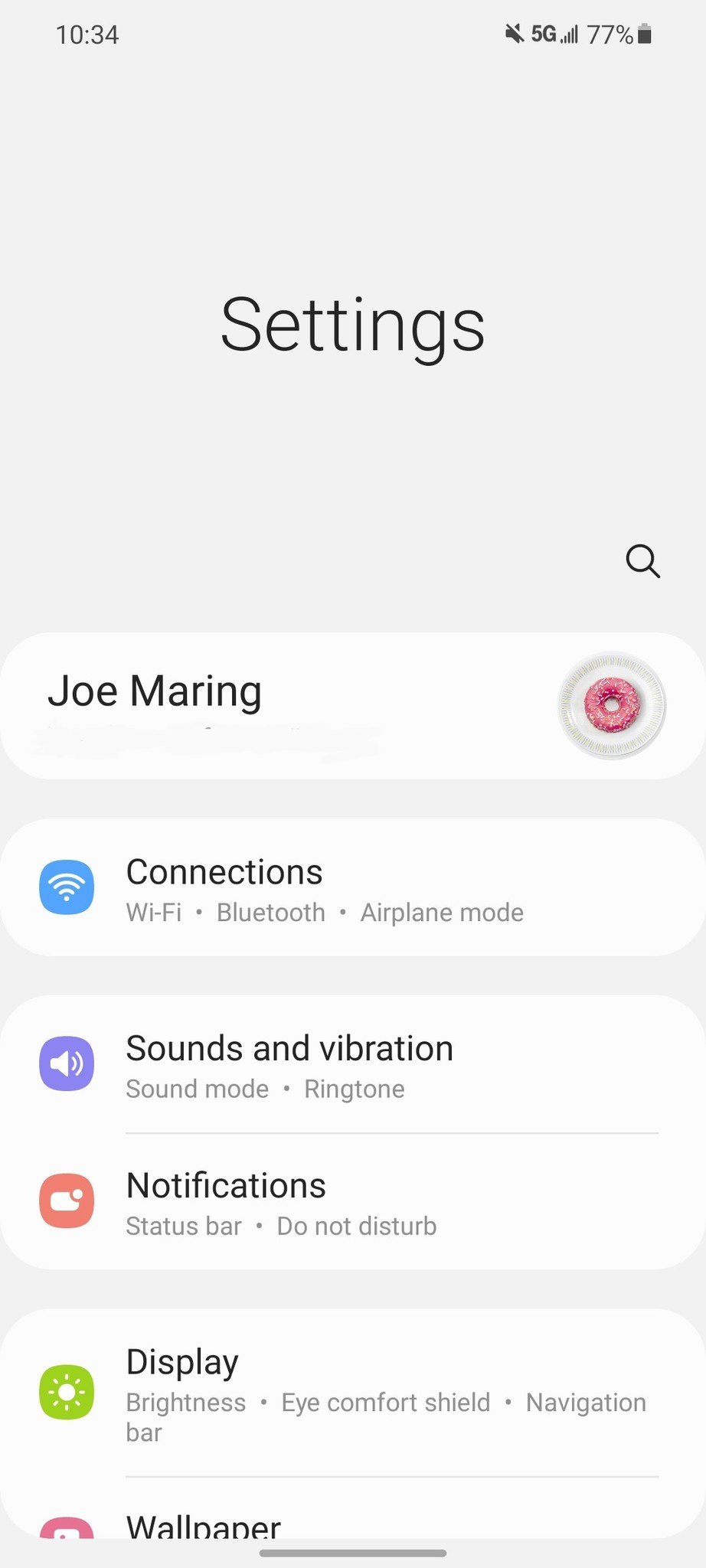
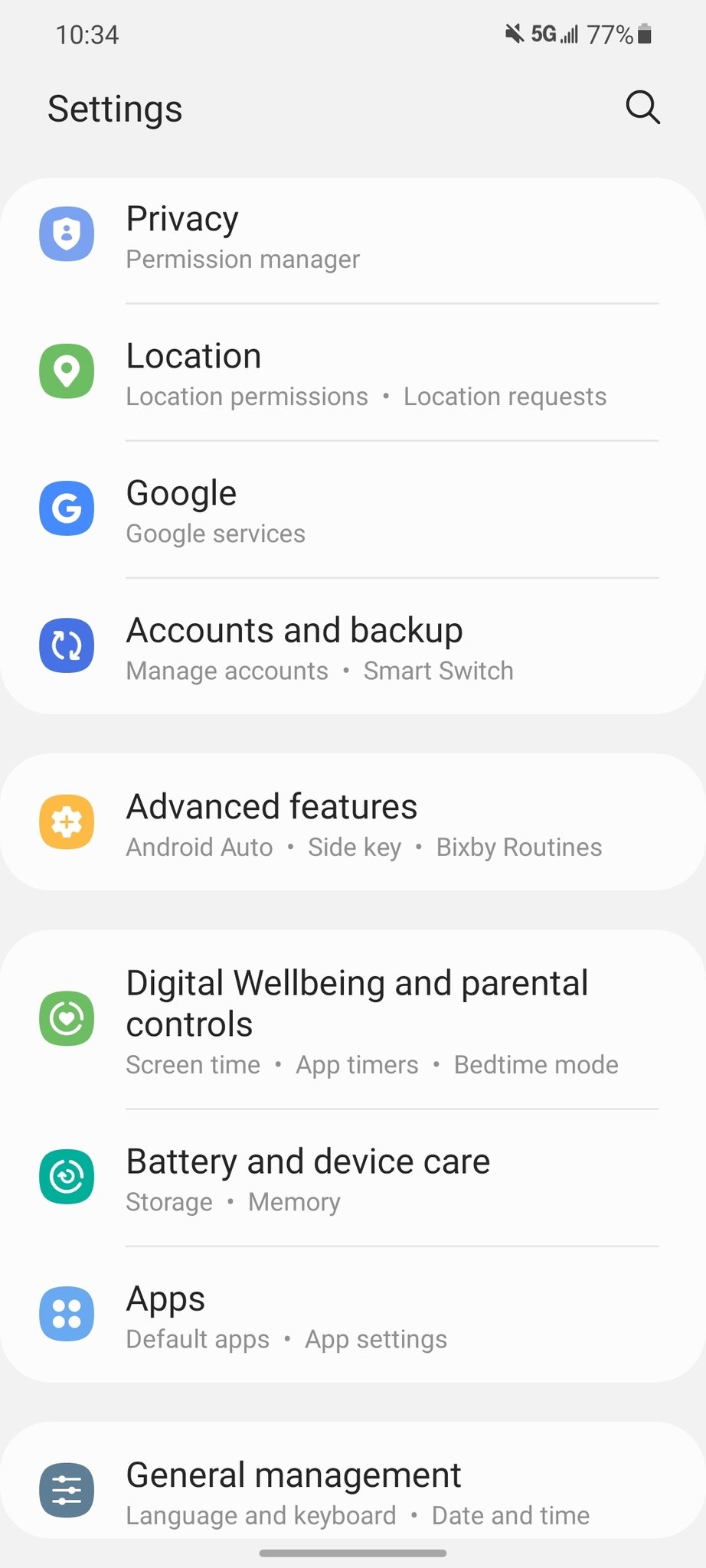
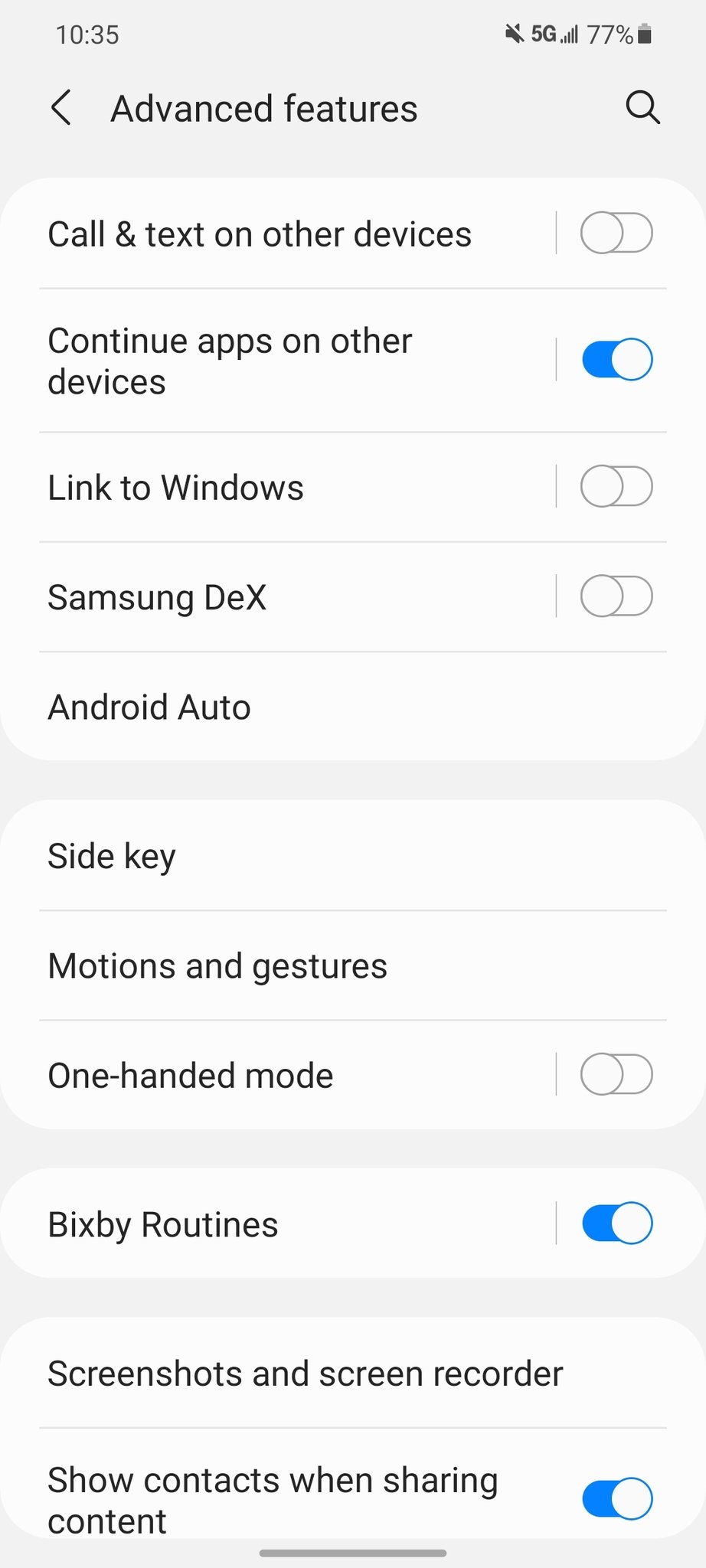
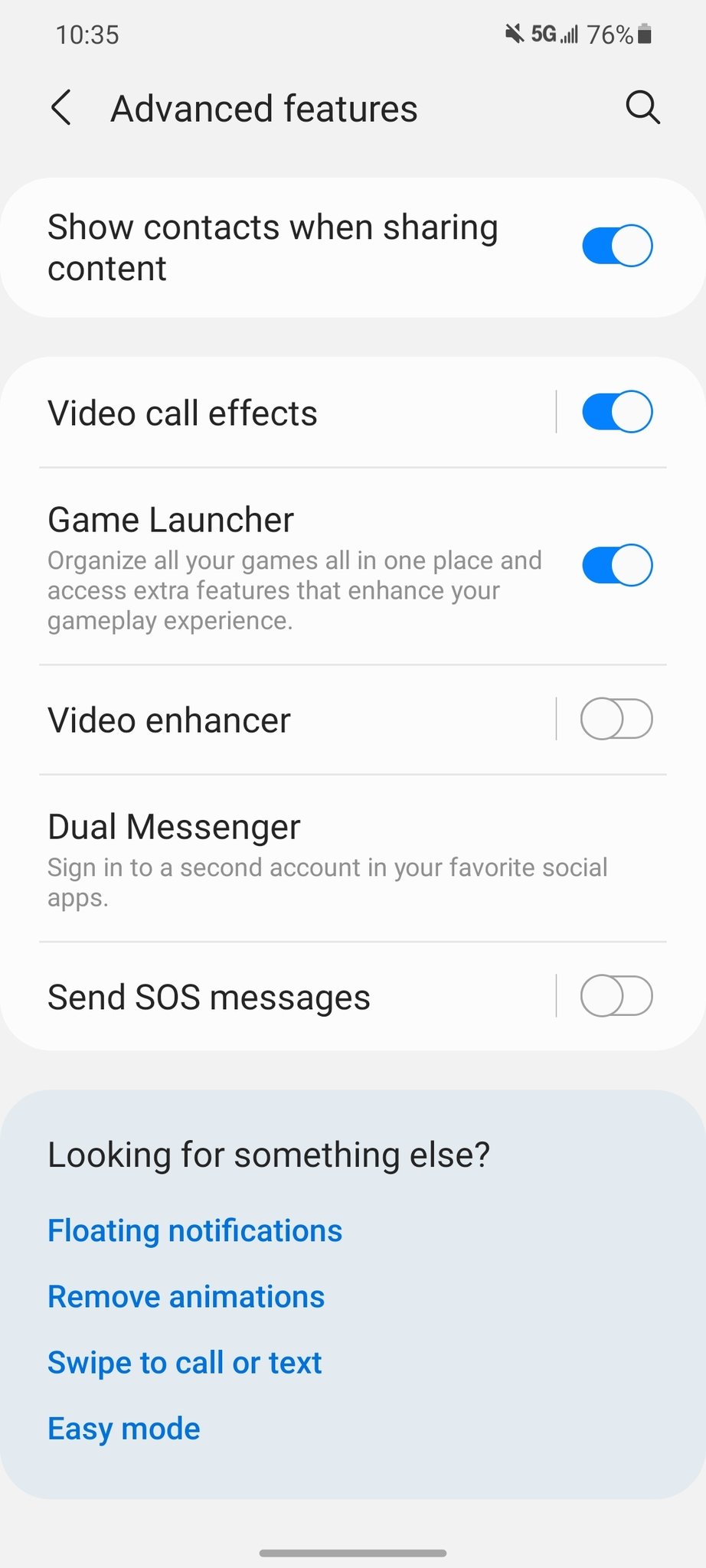
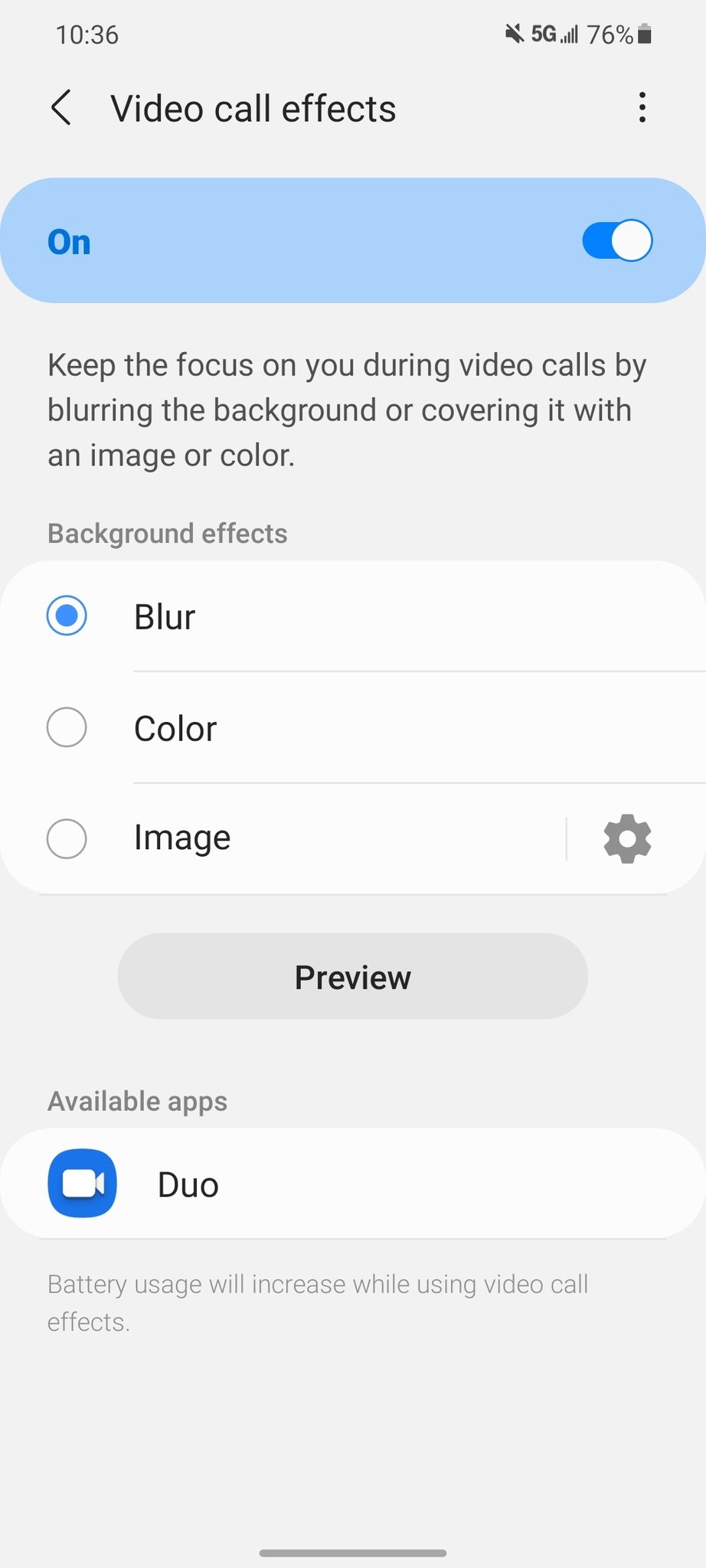
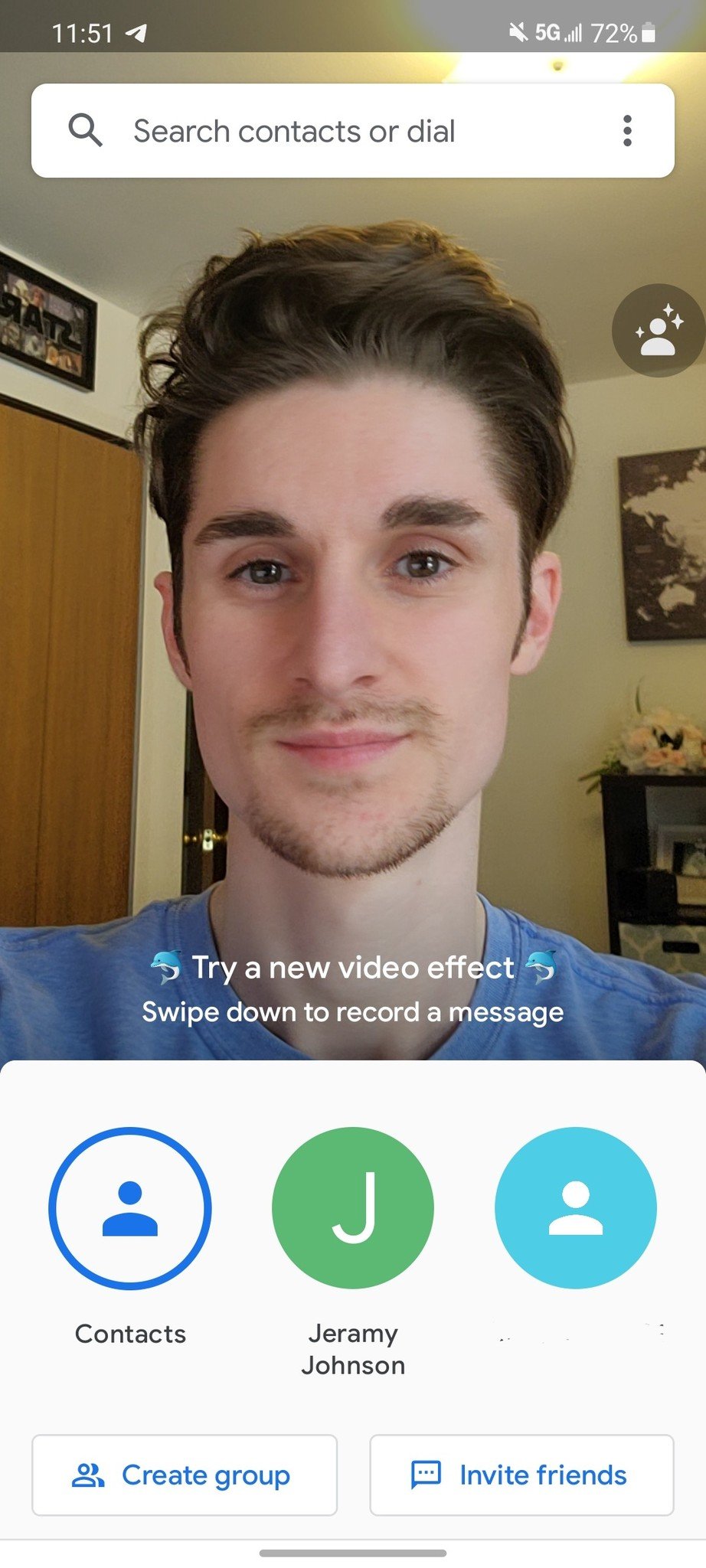
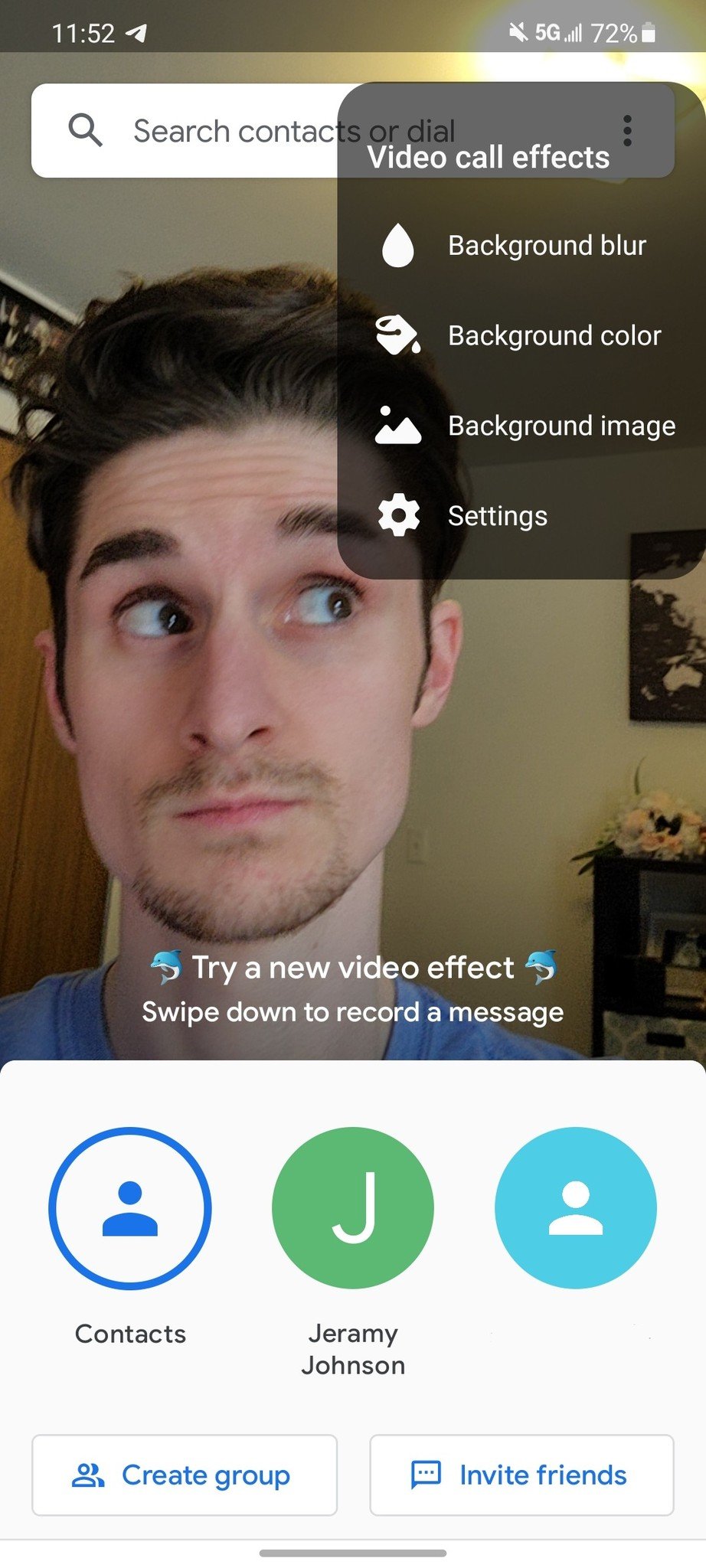


0 comments: