Now that so many of us have transitioned to remote or hybrid work schedules, it can be confusing for our coworkers and managers to keep track of just where we all are. Some days we may be in the office, but not at our normal desk, while other days we may be working from home or a local coffee shop. Thankfully, Google has included a few tools in Calendar so you can let others know your whereabouts during the workday. Here's how to set your working location in Google Calendar.
How to set your working location in Google Calendar
- From your desktop browser, open Google Calendar.
-
Click on the Settings icon (gear-shaped) in the top right corner of your screen.
- Click on Settings.
-
From the left navigation menu, scroll down and click on Main work location.
- Scroll down the page to Main work location and click the drop-down arrow to the right of Location.
- Select your location for the day.
-
Click on the drop-down arrow to the right of Floor and make your selection if applicable.
-
From your main calendar view, you can click on your Working location below the date to make any changes for that day.
Note that you'll need your Google Workspace administrator to turn on this feature to be able to use it, and they will also be the ones to provide available working location options.
Since I work in a remote setting and never commute to an office, my administrator has not enabled the working locations feature for me (as you can see in the second-to-last image above). So now, whether you're working from your office PC or a coffee shop on one of the best Chromebooks, your colleagues will know where they can expect to find you.
How to set your calendar invite location presence
- While in Google Calendar, click on a meeting invitation.
- At the bottom of the invitation, where it asks if you're going to the meeting, click Yes.
-
Click on the drop-down arrow to the right of the Yes answer.
-
Click if you'll be attending the meeting in a physical meeting room or virtually.
These are just a few of the ways that you can use Google Calendar to manage your day better, but we've found several great tips and tricks for using Google Calendar to organize your work and personal life. So what are some of your favorites? Let us know!
from Android Central - Android Forums, News, Reviews, Help and Android Wallpapers

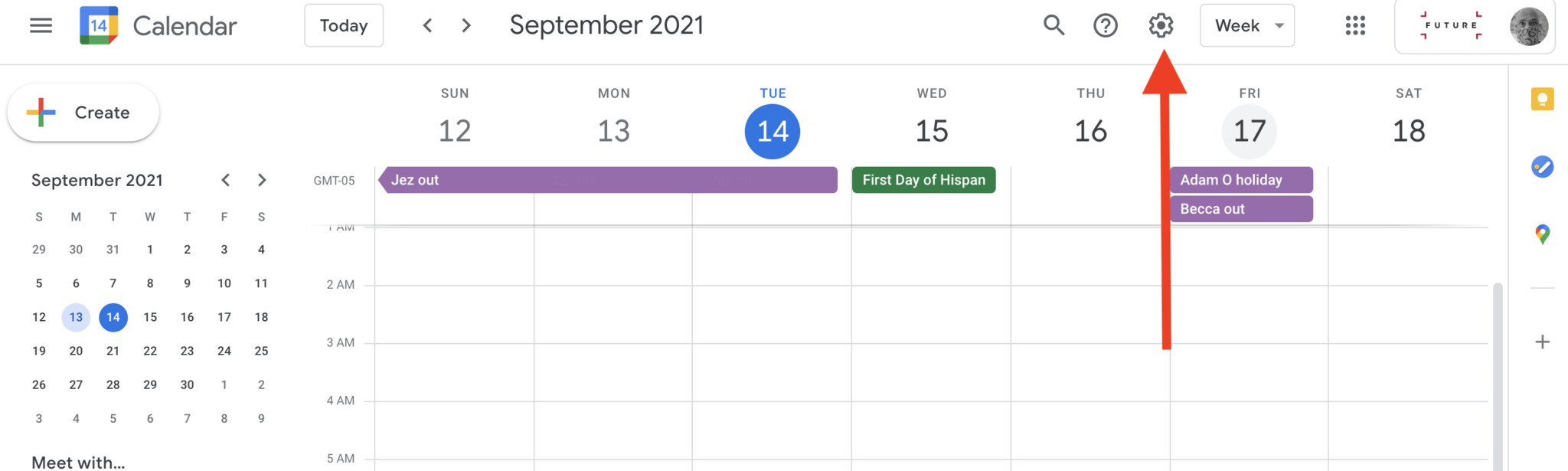
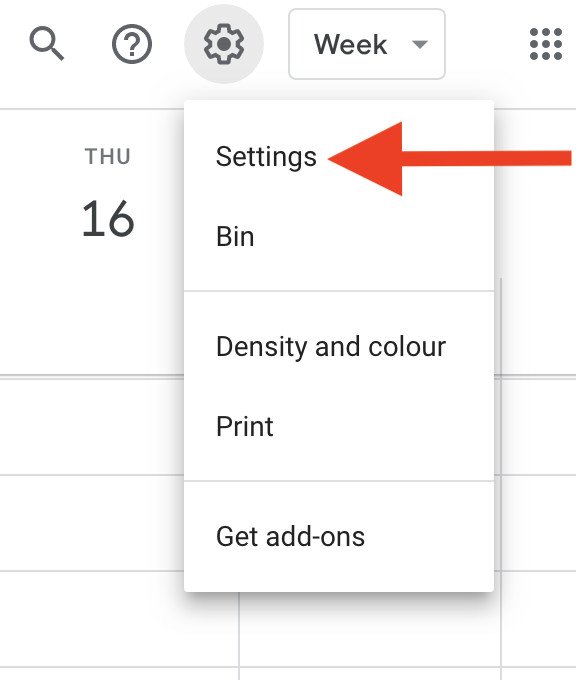
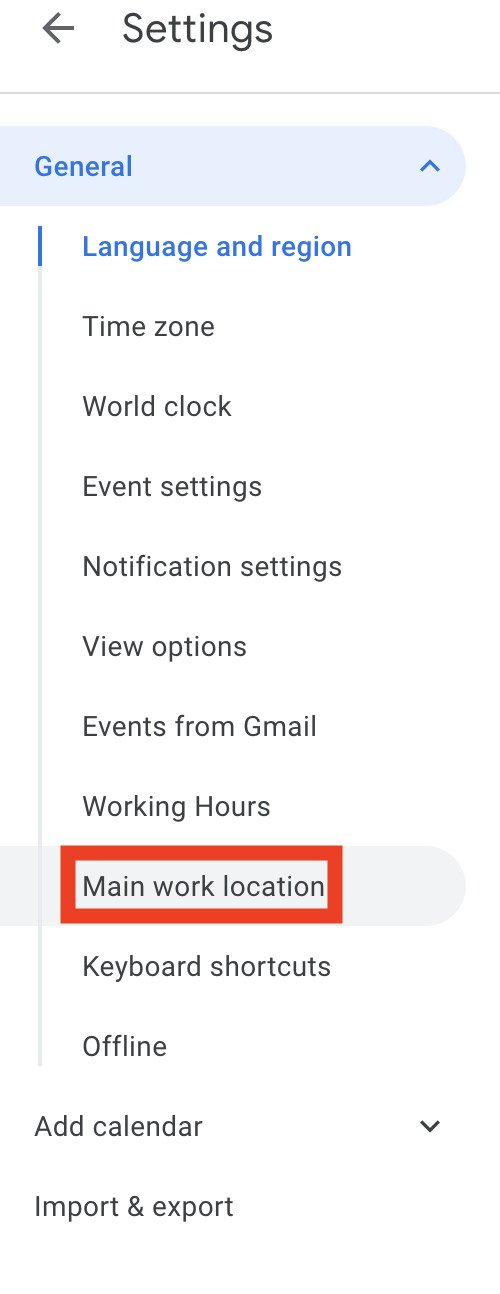
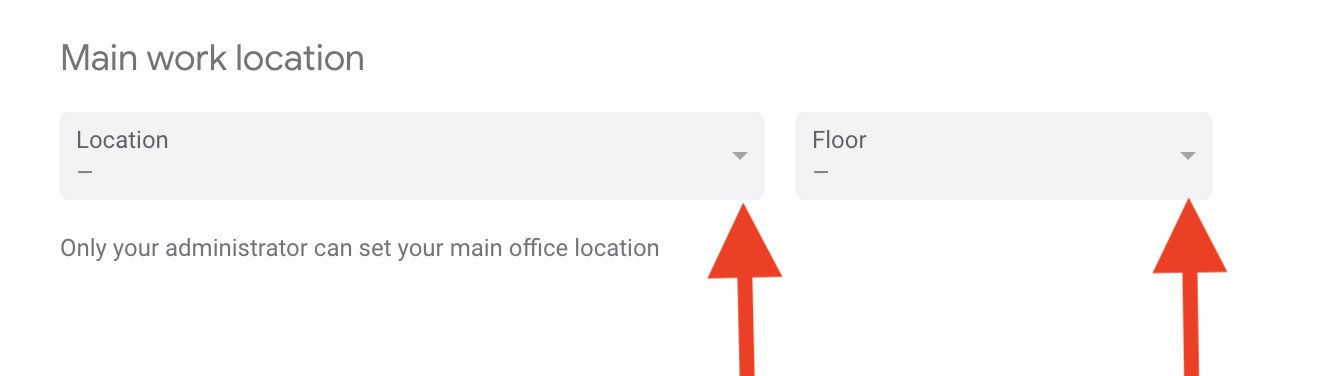
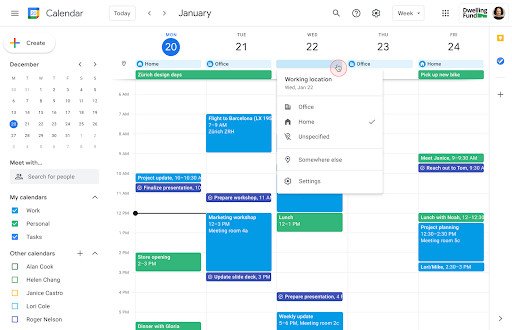
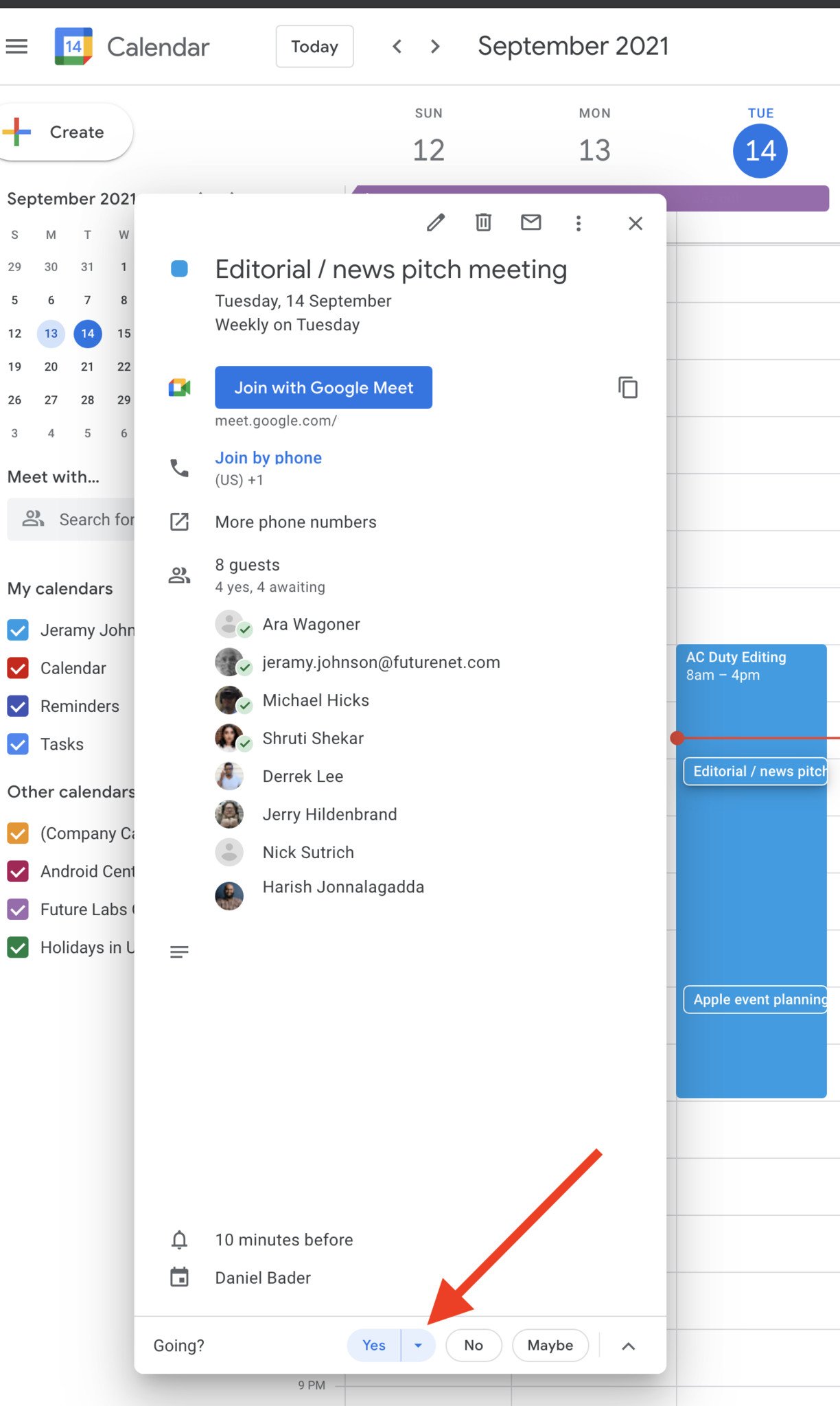
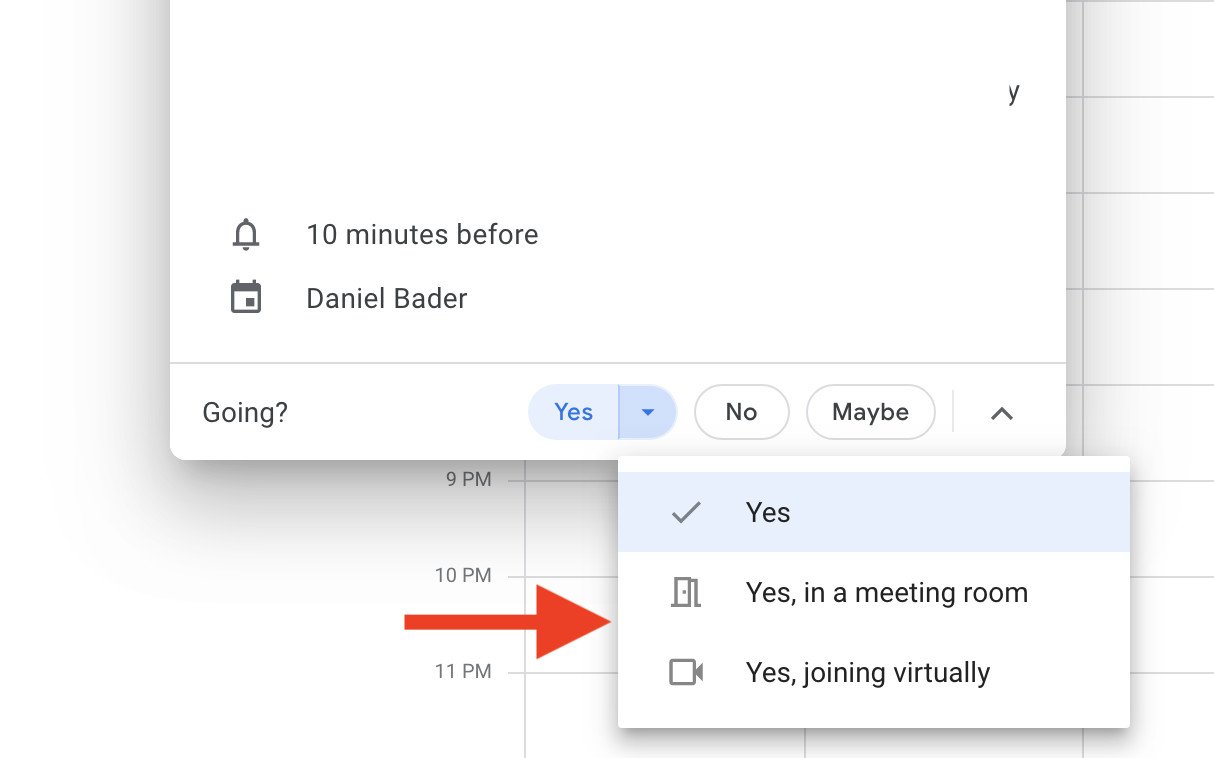

0 comments: