While I have dabbled in smartwatches on other platforms, I always go back to using Wear OS in the end. The same can be said for music when picking my favorite from the list of excellent music streaming services. However, my primary was always Google Play Music, and when it rolled into YouTube Music — I gravitated that way as well. One thing that didn't transition over to Wear OS devices when Google Play Music shutdown was a wearable app for the new music service. Thankfully, that's changed. While initially, the app was only for the Galaxy Watch 4, it started showing up for older watches running Wear OS 2.. With that said, let's get into how you can start using YouTube Music on Wear OS watches.
How to download music from YouTube Music onto Wear OS smartwatches
In its current form, YouTube Music for Wear OS is only for offline listening. So you won't be able to stream your music directly through your watch.
So, before we go over how to use YouTube Music on your Wear OS watch, you'll need to download the app. You can do this by initiating the install from your smartphone or directly from your watch. With that done, we can use the app and get you listening to music from your watch in no time.
- Open the YouTube Music app.
- Select the playlist, album, or song you want to download.
-
Tap on the download icon.
You can choose if you want the music to only download when connected to Wi-Fi or if it can use data from your phone when paired via Bluetooth. How much music you can save to your Wear OS watch will depend entirely on the amount of storage your device has available. YouTube Music does show you the available space when you select a playlist to listen to so you can have an idea of you'll be able to save your favorite playlist or not.
How to listen to YouTube Music on your Wear OS watch
Like I mentioned above, YouTube Music currently only allows for offline listening on Wear OS. But, the catch is that even if your smartwatch has a speaker, YouTube Music won't play through it. Instead, you'll have to connect your smartwatch to a Bluetooth audio device. That can be one of the best Bluetooth speakers or your favorite wireless earbuds. Once paired up, you're ready to go.
- Open YouTube Music on your watch.
- Choose one of your downloaded playlists.
- Press the shuffle icon
Your music should begin playing through your connected audio device. There's no currently track management on YouTube Music for Wear OS, so you won't be able to reorganize the songs. For now, the only option is shuffling and then skipping songs you don't want to listen to as they play.
How to remove downloads from YouTube Music on Wear OS
If you download some music onto your smartwatch and decide you're done with it or need to make space on your watch's storage, you'll want to know how to delete a download.
- Open the YouTube Music app on your watch.
- Select the downloaded playlist you want to delete.
- Tap on the red trashcan icon at the bottom of the screen.
- Select the checkmark to confirm you want to delete the playlist.
Now you know the basics of using YouTube Music on your smartwatch. There are a lot of excellent Wear OS watches out there, so I'm glad to see that the app is making its way to more options. YouTube Music is continuing to grow as a streaming service. Hopefully, the app will evolve too so that more and more people can experience their favorite tunes through whatever smart device they choose.
from Android Central - Android Forums, News, Reviews, Help and Android Wallpapers

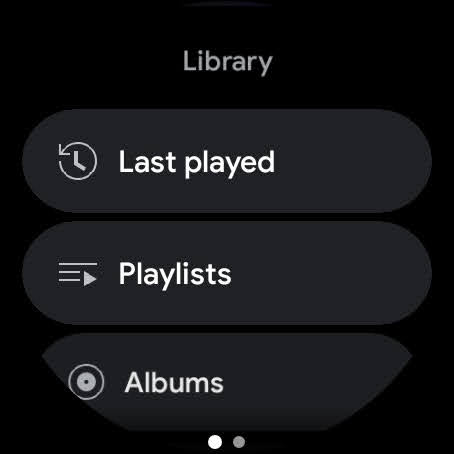
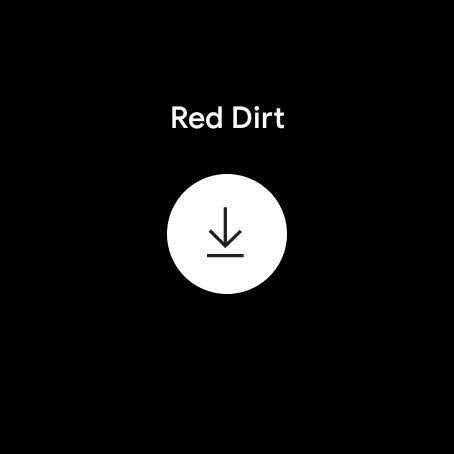
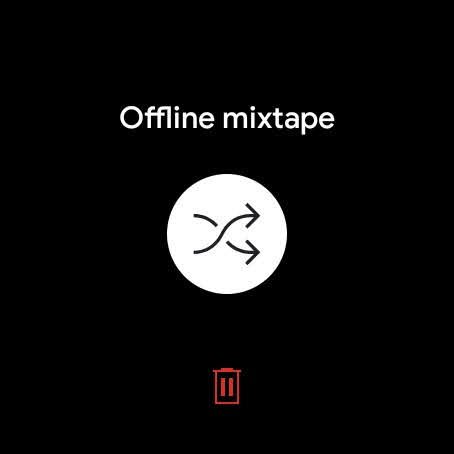
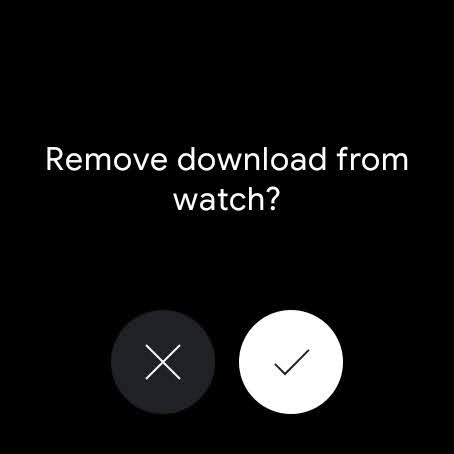

0 comments: