Best answer: Yes, your phone should change to or from Daylight Saving Time automatically. Unless you have a really old Android phone or if you have previously meddled with the time and date settings, you shouldn't have to do anything.
What is Daylight Saving Time?
Twice a year, the clocks change (for most of us). We "spring forward" an hour early in the year and then "fall back" an hour later in the year. Depending on where you live, that happens on a different day — it's all sort of convoluted. This confusion inevitably leads to folks wondering what they have to do to their Android phone so that things work right after the switch.
When does Daylight Saving Time take effect?
Daylight Saving Time began last spring on Sunday, March 14, 2021, at 3 am EST. As a reminder, this is when our clocks spring forward an hour. The clocks will fall back again when Daylight Saving Time ends on Sunday, November 7, 2021, at 3 am EST.
Will my phone change to/from Daylight Saving Time automatically?
We've got some good news here — you shouldn't have to do a thing! Unless you went into your phone's settings and switched away from the automatic network time (in which case you already know what to do), you won't have to do anything. Your Android phone will automatically check the network for the correct date and time and switch on its own overnight, changing the system time so that things like calendars and alarms will still be correct.
This is the best thing you'll never have to do for your phone!
The same applies when other parts of the world move an hour forward or back on their schedule, or if you travel to those places and will still apply in six months when we change again. More practically, it also lets our phones know the correct local time when we fly or drive to a different time zone.
What if my phone is powered down or turned off?
If your phone is turned off during the time change, it should correct to Daylight Saving Time once it is turned on and reconnects to your cellular network. If you experience any problems with your phone settings, we encourage you to follow up with your carrier.
How to check your Daylight Saving Time settings on a Pixel or stock Android device
If you're worried about your phone's ability to switch the time automatically, it's easy to check to see if your settings are correct.
- Open up your Settings app.
- Scroll down and tap on System.
-
Tap on Date & time.
- Tap to toggle on the Use network-provided time setting.
-
Tap to toggle on the Use network-provided time zone setting.
How to check your Daylight Saving Time settings on a Samsung Galaxy phone
Some Android phones from manufacturers like Samsung have a slightly different process. Here's how to check that your settings are correct on a Samsung Galaxy phone.
- Open the Settings app.
- Scroll down and tap on General management.
-
Tap on Date and time.
-
Toggle on the Automatic date and time setting.
Sweet dreams!
Now that your Android phone is set to automatically update to Daylight Saving Time, you can rest easy knowing that you won't miss your alarm come Monday morning.
from Android Central - Android Forums, News, Reviews, Help and Android Wallpapers
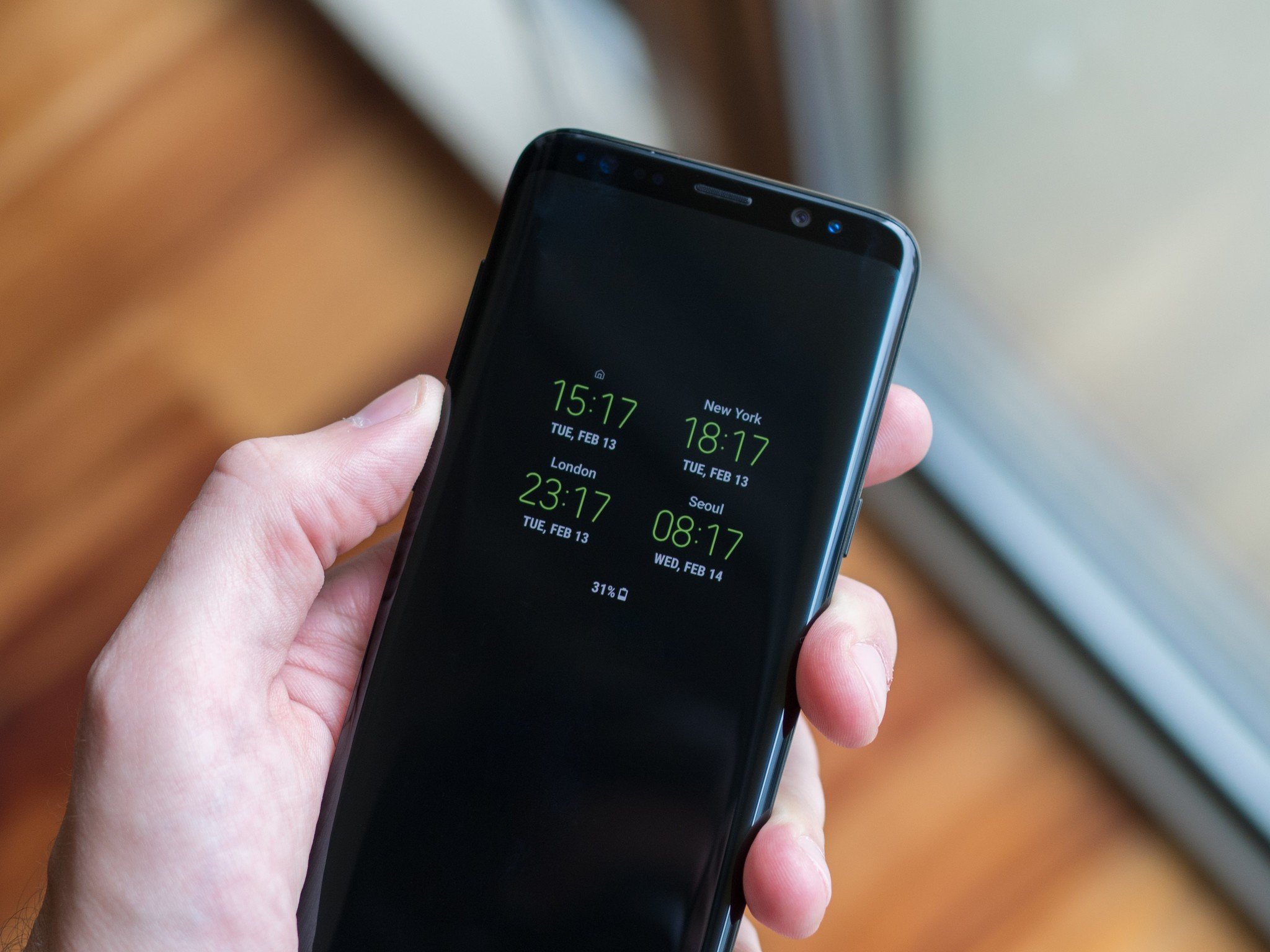

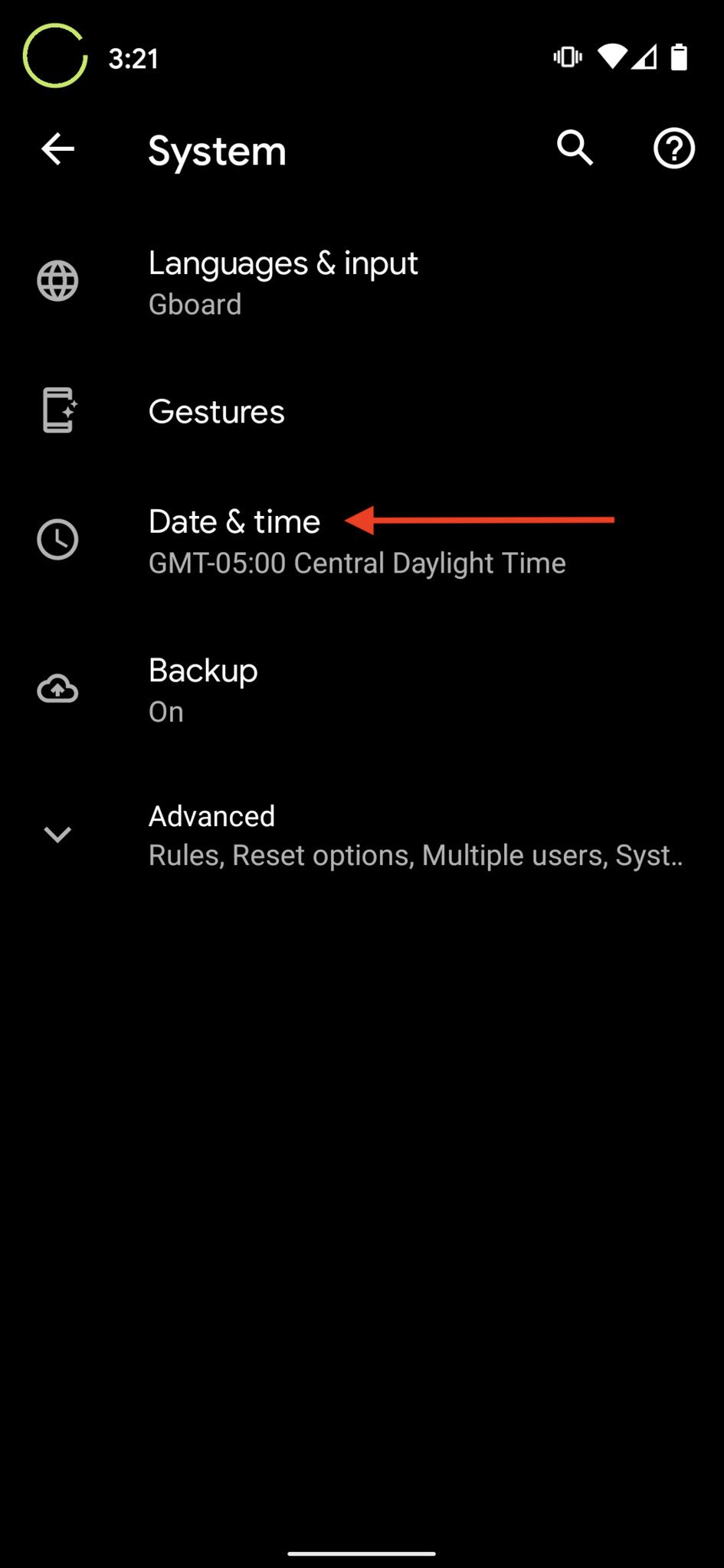
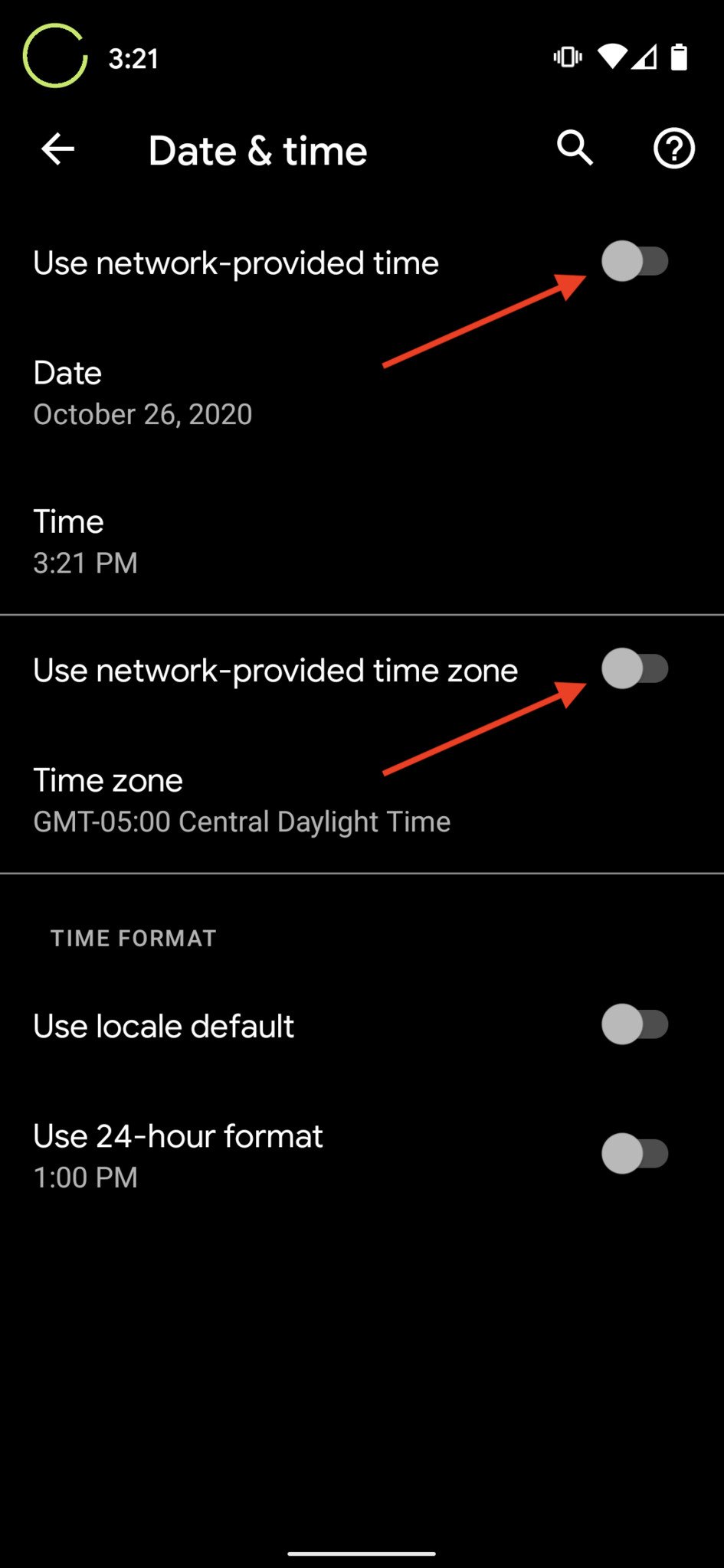
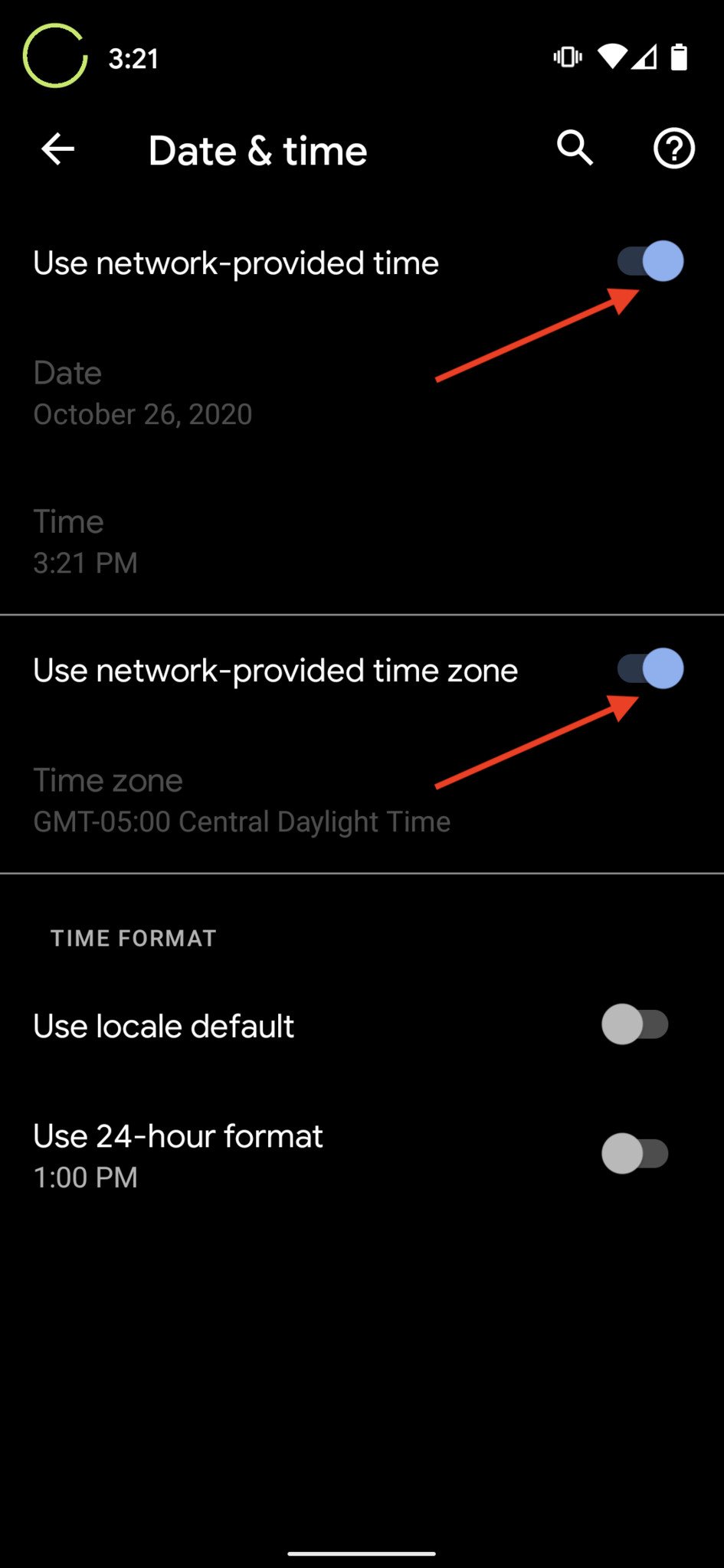
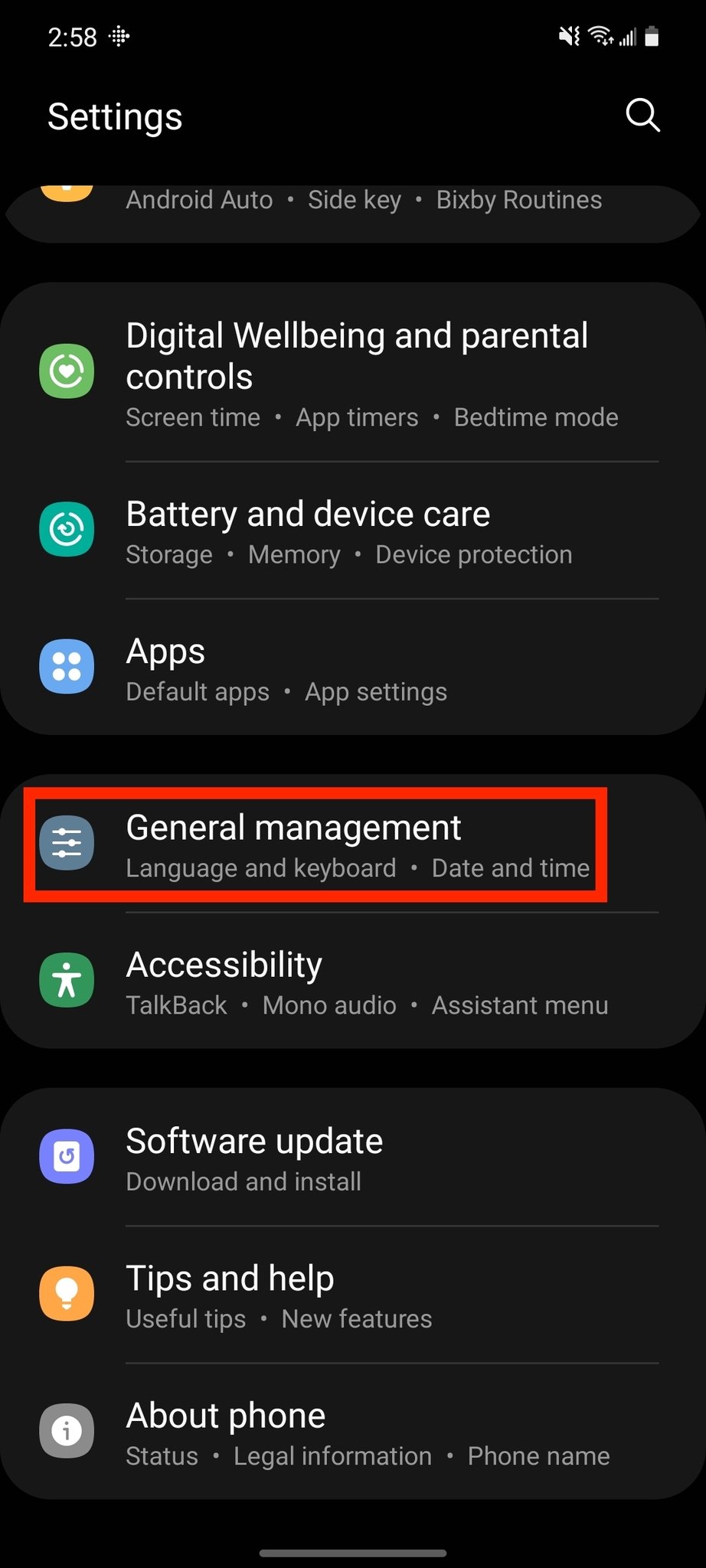
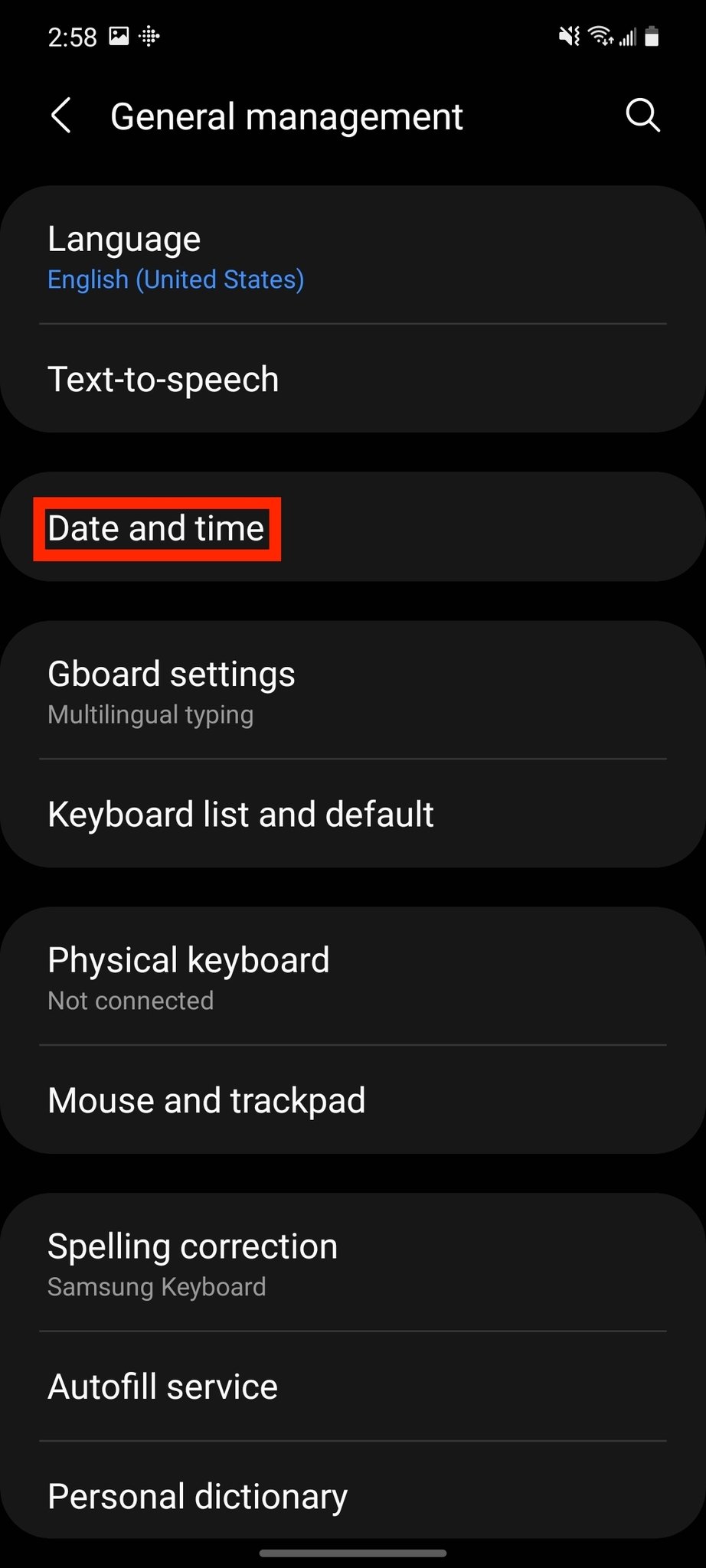
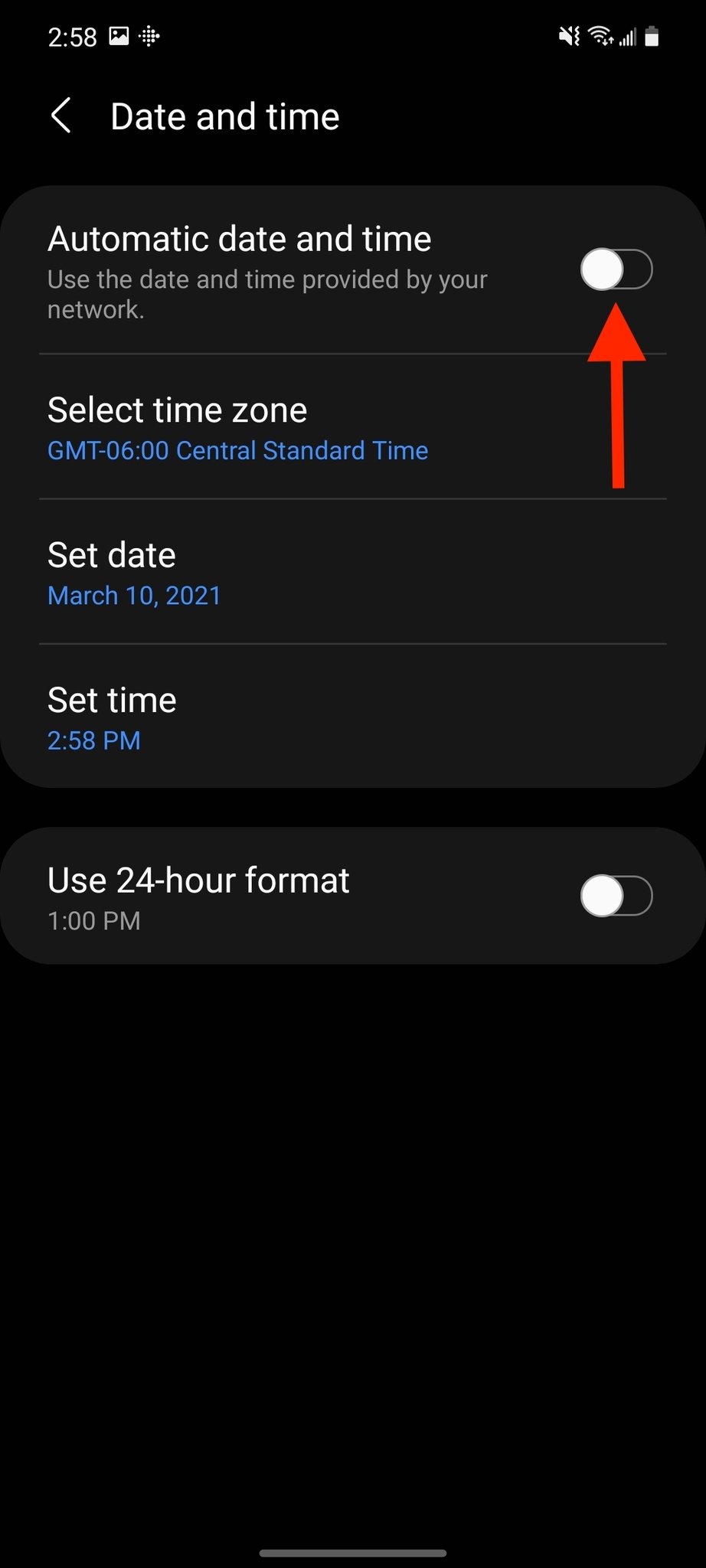
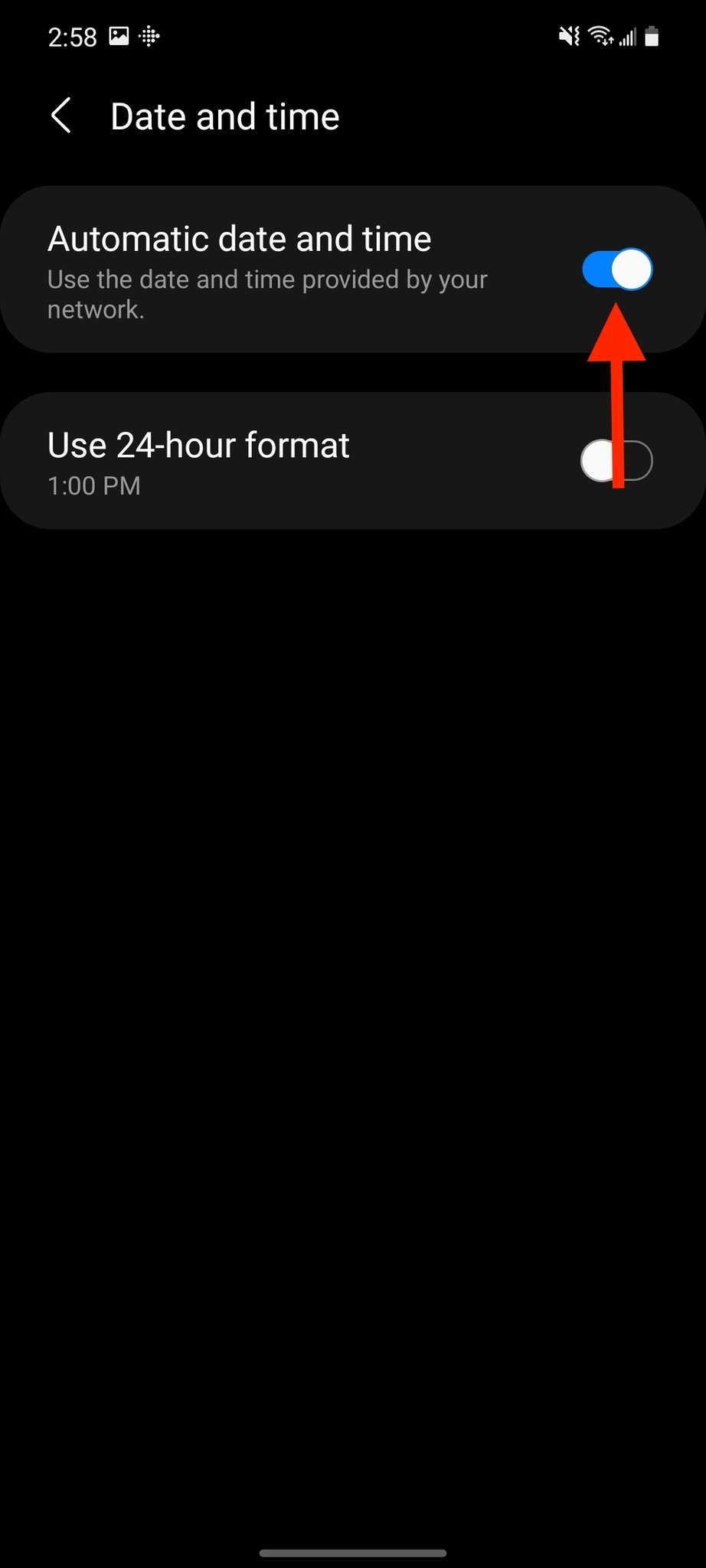

0 comments: